IBM Db2 Monitoring
HW sizing
Consider usage of our brand new full-stack infrastructure monitoring tool XorMon as LPAR2RRD replacement.
It brings a new level of infrastructure monitoring by relying on a modern technology stack.
In particular, reporting, exporting, alerting and presentation capabilities are unique on the market.
Follow installation procedure for your operating system platform
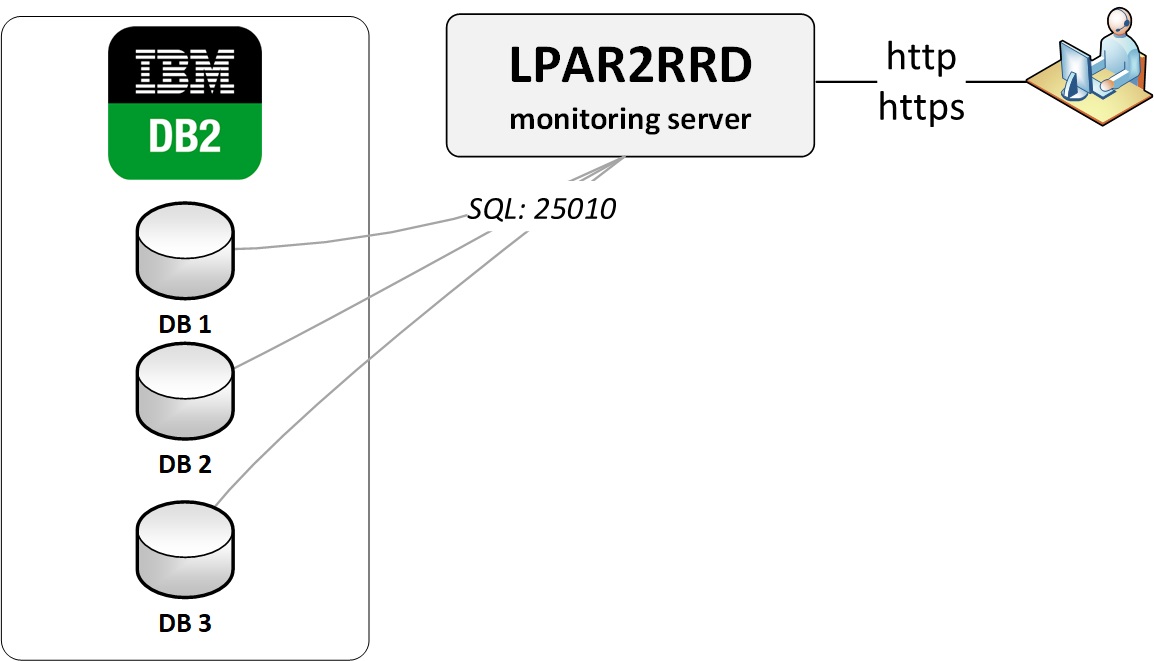 |
Prerequisites
Perl DBI and DBD modules installation is supported only on LPAR2RRD server which is running on Linux (only tested hosting platform for that so far).You can monitor then whatever Db2 on whatever platform it is running, just LPAR2RRD server needs to be on Linux.
You can skip it in case you use Xorux Virtual Appliance 7.60+ which already contains ibm_data_server_driver_for_odbc_cli_linuxx64_v11.5.
-
Install Perl DBI and DBD::DB2 modules as per www.ibm.com/support/pages/db2-perl-database-interface-luw
Get from above page driver package of requested version (like ibm_data_server_driver_package_linuxx64_v11.5.tar.gz) and put it into /tmp
# under root user umask 022 cd /tmp tar xvfz /tmp/ibm_data_server_driver_package_linuxx64_v11.5.tar.gz cd /tmp/dsdriver ./installDSDriver . ./db2profile export DB2_HOME=/tmp/dsdriver export DB2LIB=/tmp/dsdriver/lib cpan DBD::DB2 rm -rf dsdriver ibm_data_server_driver_package_linuxx64_v11.5.tar.gz exit # of the root shell
- Install IBM Db2 ODBC CLI driver as per www.ibm.com/support/pages/db2-odbc-cli-driver-download-and-installation-information
Get from above page ODBC driver package of requested version (like ibm_data_server_driver_for_odbc_cli_linuxx64_v11.5.tar.gz) and put it into /tmp# under lpar2rrd user su - lpar2rrd umask 022 cd /home/lpar2rrd mkdir db2_cli_odbc_driver cd db2_cli_odbc_driver tar xvfz /tmp/ibm_data_server_driver_for_odbc_cli_linuxx64_v11.5.tar.gz rm /tmp/ibm_data_server_driver_for_odbc_cli_linuxx64_v11.5.tar.gz
- Edit /home/lpar2rrd/lpar2rrd/etc/lpar2rrd.cfg and set proper path
cd /home/lpar2rrd/lpar2rrd vi etc/lpar2rrd.cfg # IBM Db2 settings, put the path to the odbc driver DB2_CLI_DRIVER_INSTALL_PATH=/home/lpar2rrd/db2_cli_odbc_driver/odbc_cli/clidriver/
Connectivity check
Allow access from the LPAR2RRD host to IBM Db2 host.Make sure you are using correct port.
Default port for IBM Db2 sessions is 25010.
$ perl /home/lpar2rrd/lpar2rrd/bin/conntest.pl 192.168.1.1 25010 Connection to "192.168.1.1" on port "25010" is ok
Create DB user for LPAR2RRD
Create a database user with these privileges on each database on the host machine.- Create system user lpar2rrd if there isn't one:
www.ibm.com/docs/en/db2/11.1?topic=unix-creating-group-user-ids-db2-database-installation
- Grant privileges to the user in the database.
GRANT createtab,bindadd,connect ON DATABASE TO USER lpar2rrd; GRANT EXECUTE ON FUNCTION SYSPROC.* TO USER lpar2rrd; GRANT EXECUTE ON PROCEDURE SYSPROC.* TO USER lpar2rrd; GRANT SELECT ON TABLE SYSIBMADM.DB2_MEMBER TO USER lpar2rrd; CREATE SCHEMA lpar2rrd;
Attach IBM Db2 to LPAR2RRD
- Add each database through the UI
LPAR2RRD UI ➡ Settings icon ➡ IBM Db2 ➡ New :
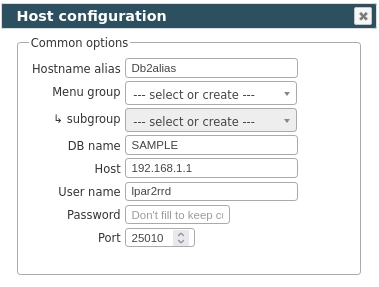
- Make sure cron jobs for IBM Db2 are in place (upgrade script might do it for you automatically)
Skip this step if you install the Virtual Appliance - it is already taken care of.Add following lines to crontab if necessary$ crontab -l | grep "load_db2.sh" $
$ crontab -e # IBM Db2 support 0,5,10,15,20,25,30,35,40,45,50,55 * * * * /home/lpar2rrd/lpar2rrd/load_db2.sh > /home/lpar2rrd/lpar2rrd/load_db2.out 2>&1
- Wait 30 minutes and then go to the web UI: http://<your web server>/lpar2rrd/
Use Ctrl-F5 to refresh the web browser cache.
Install LPAR2RRD server (all under lpar2rrd user)
-
Download the latest LPAR2RRD server
Upgrade your already running LPAR2RRD instance.
- Install it:
# su - lpar2rrd $ tar xvf lpar2rrd-7.XX.tar $ cd lpar2rrd-7.XX $ ./install.sh $ cd /home/lpar2rrd/lpar2rrd
- Make sure all Perl modules are in place
cd /home/lpar2rrd/lpar2rrd . etc/lpar2rrd.cfg; $PERL bin/perl_modules_check.pl
If there is missing "LWP::Protocol::https" then check this docu to fix it
- Enable Apache authorisation
umask 022 cd /home/lpar2rrd/lpar2rrd cp html/.htaccess www cp html/.htaccess lpar2rrd-cgi
- Schedule to run it from lpar2rrd crontab (it might already exist there)
Add if it does not exist as above$ crontab -l | grep load.sh $
$ crontab -e # LPAR2RRD UI 0,30 * * * * /home/lpar2rrd/lpar2rrd/load.sh > /home/lpar2rrd/lpar2rrd/load.out 2>&1
Assure there is just one such entry in crontab.
- You might need to add lpar2rrd user into /etc/cron.allow (Linux) or /var/adm/cron/cron.allow (AIX) if 'crontab -e' command fails
Allow it for lpar2rrd user as root user.# echo "lpar2rrd" >> /etc/cron.allow
- Assure you have a cron jobs for IBM Db2 in place (upgrade script might do it automatically)
Skip it on the Virtual Appliance, it is already there.
Add it if it does not exist like above
$ crontab -l | grep "load_db2.sh" $
$ crontab -e # IBM Db2 support 0,5,10,15,20,25,30,35,40,45,50,55 * * * * /home/lpar2rrd/lpar2rrd/load_db2.sh > /home/lpar2rrd/lpar2rrd/load_db2.out 2>&1
-
Initial start from cmd line:
$ cd /home/lpar2rrd/lpar2rrd $ ./load.sh
- Go to the web UI: http://<your web server>/lpar2rrd/
Use Ctrl-F5 to refresh the web browser cache.
Troubleshooting
-
If you have any problems with the UI then check:
(note that the path to Apache logs might be different, search apache logs in /var)tail /var/log/httpd/error_log # Apache error log tail /var/log/httpd/access_log # Apache access log tail /var/tmp/lpar2rrd-realt-error.log # STOR2RRD CGI-BIN log tail /var/tmp/systemd-private*/tmp/lpar2rrd-realt-error.log # STOR2RRD CGI-BIN log when Linux has enabled private temp
- Test of CGI-BIN setup
umask 022 cd /home/lpar2rrd/lpar2rrd/ cp bin/test-healthcheck-cgi.sh lpar2rrd-cgi/
go to the web browser: http://<your web server>/lpar2rrd/test.html
You should see your Apache, LPAR2RRD, and Operating System variables, if not, then check Apache logs for connected errors