Kubernetes Monitoring
HW sizing
Consider usage of our brand new full-stack infrastructure monitoring tool XorMon as LPAR2RRD replacement.
It brings a new level of infrastructure monitoring by relying on a modern technology stack.
In particular, reporting, exporting, alerting and presentation capabilities are unique on the market.
Follow installation procedure for your operating system platform
Implementation is agentless, all data is gathered from Kubernetes API & Kubernetes Metrics server API
Apply it by:
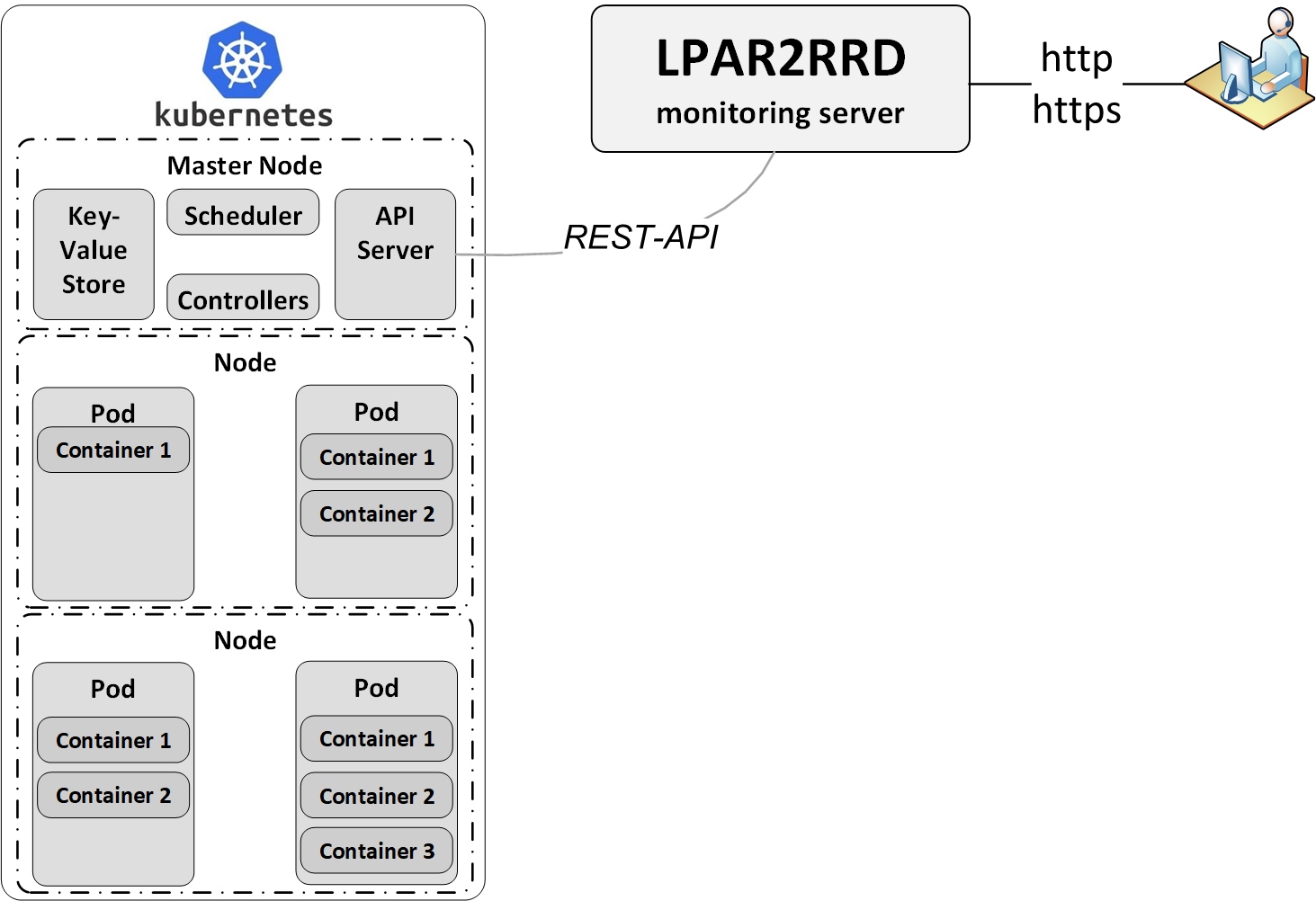 |
Check if you have metrics-server installed
kubectl get pods -n kube-system
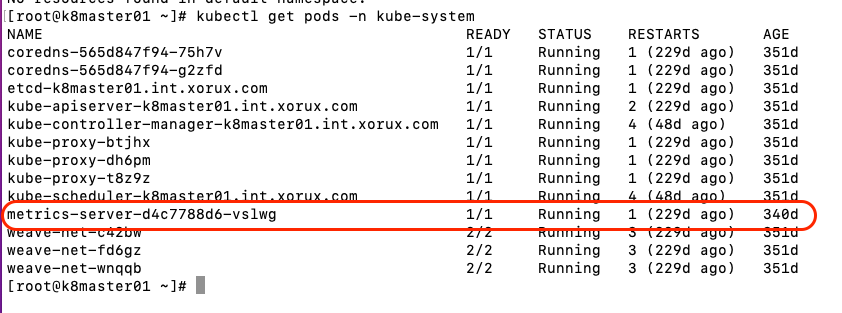 |
Create a lpar2rrd serviceaccount
$ kubectl create serviceaccount lpar2rrd
Create a clusterrole
-
Create file ClusterRole.yml with this content:
apiVersion: rbac.authorization.k8s.io/v1 kind: ClusterRole metadata: name: lpar2rrd rules: - apiGroups: ["","metrics.k8s.io"] resources: ["pods","nodes","services","nodes/proxy", "endpoints", "namespaces"] verbs: ["get", "watch", "list"] - nonResourceURLs: ["/metrics"] verbs: ["get"]Apply it by:
$ kubectl apply -f ClusterRole.yml
Create a clusterrolebinding
-
Create file ClusterRoleBinding.yml with this content:
apiVersion: rbac.authorization.k8s.io/v1 kind: ClusterRoleBinding metadata: name: lpar2rrd subjects: - kind: ServiceAccount name: lpar2rrd namespace: default roleRef: apiGroup: rbac.authorization.k8s.io kind: ClusterRole name: lpar2rrdMake sure it is the same namespace as the serviceaccount like default above.
Apply it by:
$ kubectl apply -f ClusterRoleBinding.yml
Get lpar2rrd token
-
Create file Lpar2rrdSecret.yml with this content:
apiVersion: v1
kind: Secret
metadata:
name: lpar2rrd-token
annotations:
kubernetes.io/service-account.name: lpar2rrd
type: kubernetes.io/service-account-token
Apply it by:
$ kubectl apply -f Lpar2rrdSecret.ymlGet lpar2rrd token:
$ kubectl describe secret lpar2rrd-token
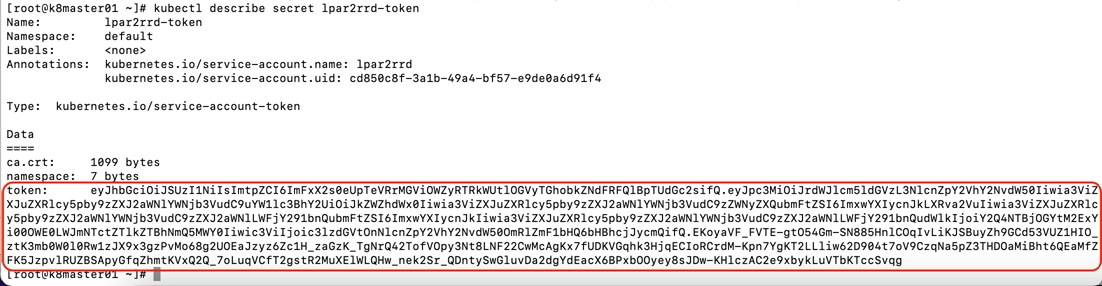 |
Get cluster endpoint
$ kubectl config view
 |
Configure Kubernetes in LPAR2RRD
-
LPAR2RRD UI ➡ Settings icon ➡ Kubernetes ➡ New
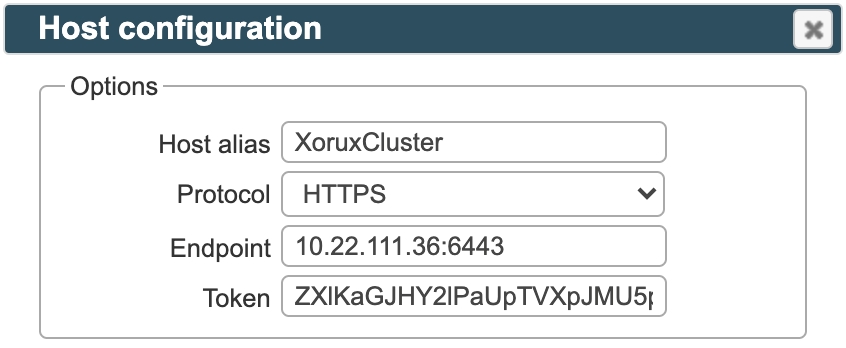
- Make sure cron job for Kubernetes is in place (upgrade script might do it for you automatically)
Skip this step if you install the Virtual Appliance - it is already taken care of.Add following lines to crontab if necessary$ crontab -l | grep "load_kubernetes.sh" $
$ crontab -e # Kubernetes support 0,20,40 * * * * /home/lpar2rrd/lpar2rrd/load_kubernetes.sh > /home/lpar2rrd/lpar2rrd/load_kubernetes.out 2>&1
- Wait 30 minutes and then go to the web UI: http://<your web server>/lpar2rrd/
Use Ctrl-F5 to refresh the web browser cache.
Install LPAR2RRD server (all under lpar2rrd user)
-
Download the latest LPAR2RRD server
Upgrade your already running LPAR2RRD instance.
- Install it:
# su - lpar2rrd $ tar xvf lpar2rrd-7.XX.tar $ cd lpar2rrd-7.XX $ ./install.sh $ cd /home/lpar2rrd/lpar2rrd
- Make sure all Perl modules are in place
cd /home/lpar2rrd/lpar2rrd . etc/lpar2rrd.cfg; $PERL bin/perl_modules_check.pl
If there is missing "LWP::Protocol::https" then check this docu to fix it
- Enable Apache authorisation
umask 022 cd /home/lpar2rrd/lpar2rrd cp html/.htaccess www cp html/.htaccess lpar2rrd-cgi
- Schedule to run it from lpar2rrd crontab (it might already exist there)
Add if it does not exist as above$ crontab -l | grep load.sh $
$ crontab -e # LPAR2RRD UI 0,30 * * * * /home/lpar2rrd/lpar2rrd/load.sh > /home/lpar2rrd/lpar2rrd/load.out 2>&1
Assure there is just one such entry in crontab.
- You might need to add lpar2rrd user into /etc/cron.allow (Linux) or /var/adm/cron/cron.allow (AIX) if 'crontab -e' command fails
Allow it for lpar2rrd user as root user.# echo "lpar2rrd" >> /etc/cron.allow
- Assure you have a cron job for Kubernetes is in place (upgrade script might do it automatically)
Skip it on the Virtual Appliance, it is already there.
Add it if it does not exist like above
$ crontab -l | grep "load_kubernetes.sh" $
$ crontab -e # Kubernetes support 0,20,40 * * * * /home/lpar2rrd/lpar2rrd/load_kubernetes.sh > /home/lpar2rrd/lpar2rrd/load_kubernetes.out 2>&1
-
Initial start from cmd line:
$ cd /home/lpar2rrd/lpar2rrd $ ./load.sh
- Go to the web UI: http://<your web server>/lpar2rrd/
Use Ctrl-F5 to refresh the web browser cache.
Troubleshooting
-
If you have any problems with the UI then check:
(note that the path to Apache logs might be different, search apache logs in /var)tail /var/log/httpd/error_log # Apache error log tail /var/log/httpd/access_log # Apache access log tail /var/tmp/lpar2rrd-realt-error.log # STOR2RRD CGI-BIN log tail /var/tmp/systemd-private*/tmp/lpar2rrd-realt-error.log # STOR2RRD CGI-BIN log when Linux has enabled private temp
- Test of CGI-BIN setup
umask 022 cd /home/lpar2rrd/lpar2rrd/ cp bin/test-healthcheck-cgi.sh lpar2rrd-cgi/
go to the web browser: http://<your web server>/lpar2rrd/test.html
You should see your Apache, LPAR2RRD, and Operating System variables, if not, then check Apache logs for connected errors