PostgreSQL DB / EDB Monitoring
HW sizing
Consider usage of our brand new full-stack infrastructure monitoring tool XorMon as LPAR2RRD replacement.
It brings a new level of infrastructure monitoring by relying on a modern technology stack.
In particular, reporting, exporting, alerting and presentation capabilities are unique on the market.
Follow installation procedure for your operating system platform
LPAR2RRD obtains data with via ODBC (perl-DBI and perl-DBD-Pg modules).
Prerequisites
-
Add this line to pg_hba.conf on PostgreSQL host:
host all lpar2rrd monitoring machine IP/hostname md5
Running this command on your DB can help you locate pg_hba.confSHOW hba_file;
After you complete this step restart the PostgresSQL service
-
Make sure you have installed perl modules: perl-DBI and perl-DBD-Pg on LPAR2RRD server
Install them if they are missing under root user
$ rpm -q perl-DBI perl-DBD-Pg perl-DBI-1.627-4.el7.x86_64 perl-DBD-Pg-2.19.3-4.el7.x86_64
- Linux RedHat, CentOS
# yum install perl-DBD-Pg
- Linux Debian, Ubuntu
# apt-get install libdbd-pg-perl
-
AIX
- yum installation
Download perl-DBI-1.623-1 and perl-DBD-Pg-3.7.4
# yum install postgresql-libs # rpm -i perl-DBI-1.623-1.aix5.1.ppc.rpm # rpm -i perl-DBD-Pg-3.7-4.ppc.rpm
- manual rpm installation
- yum installation
Connectivity check
-
Allow access from the LPAR2RRD host to PostgreSQL host on port 5432
Check connectivity:
$ perl /home/lpar2rrd/lpar2rrd/bin/conntest.pl 192.168.1.1 5432 Connection to "192.168.1.1" on port "5432" is ok
- Linux RedHat, CentOS
Create DB user for LPAR2RRD
-
Create database user ("lpar2rrd" in this example) with these privileges on each database on host machine.
CREATE ROLE lpar2rrd WITH PASSWORD 'your_passw0rd' LOGIN; GRANT SELECT ON TABLE pg_stat_bgwriter TO lpar2rrd; GRANT SELECT ON TABLE pg_stat_database TO lpar2rrd; GRANT SELECT ON TABLE pg_stat_activity TO lpar2rrd; GRANT SELECT ON TABLE pg_locks TO lpar2rrd; GRANT SELECT ON TABLE pg_cursors TO lpar2rrd; GRANT SELECT ON TABLE pg_stat_progress_vacuum TO lpar2rrd; GRANT SELECT ON TABLE pg_stat_replication TO lpar2rrd; GRANT SELECT ON TABLE pg_stat_wal_receiver TO lpar2rrd;
Attach PostgreSQL
-
As PostgreSQL gives us info about every DB on host machine we suggest that you use the machine hostname as "Host alias" and choose one DB for initial connect.
LPAR2RRD UI ➡ Settings icon ➡ PostgreSQL DB ➡ New :
In case of error: SCRAM authentication requires libpq version 10 or above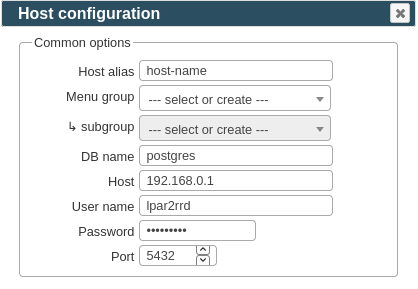
Either upgrade libpq to version 10+ or change users password authentication to md5 and generate new password
- Make sure cron job for PostgreSQL is in place (upgrade script might do it for you automatically)
Skip this step if you install the Virtual Appliance - it is already taken care of.Add following lines to crontab if necessary$ crontab -l | grep "load_postgres.sh" $
$ crontab -e # PostgreSQL support 0,5,10,15,20,25,30,35,40,45,50,55 * * * * /home/lpar2rrd/lpar2rrd/load_postgres.sh > /home/lpar2rrd/lpar2rrd/load_postgres.out 2>&1
- Wait 30 minutes and then go to the web UI: http://<your web server>/lpar2rrd/
Use Ctrl-F5 to refresh the web browser cache.
Install LPAR2RRD server (all under lpar2rrd user)
-
Download the latest LPAR2RRD server
Upgrade your already running LPAR2RRD instance.
- Install it:
# su - lpar2rrd $ tar xvf lpar2rrd-7.XX.tar $ cd lpar2rrd-7.XX $ ./install.sh $ cd /home/lpar2rrd/lpar2rrd
- Make sure all Perl modules are in place
cd /home/lpar2rrd/lpar2rrd . etc/lpar2rrd.cfg; $PERL bin/perl_modules_check.pl
If there is missing "LWP::Protocol::https" then check this docu to fix it
- Enable Apache authorisation
su - lpar2rrd umask 022 cd /home/lpar2rrd/lpar2rrd cp html/.htaccess www cp html/.htaccess lpar2rrd-cgi
- Schedule to run it from lpar2rrd crontab (it might already exist there)
Add if it does not exist as above$ crontab -l | grep load.sh $
$ crontab -e # LPAR2RRD UI 0,30 * * * * /home/lpar2rrd/lpar2rrd/load.sh > /home/lpar2rrd/lpar2rrd/load.out 2>&1
Assure there is just one such entry in crontab.
- You might need to add lpar2rrd user into /etc/cron.allow (Linux) or /var/adm/cron/cron.allow (AIX) if 'crontab -e' command fails
Allow it for lpar2rrd user as root user.# echo "lpar2rrd" >> /etc/cron.allow
- Assure you have a cron jobs for Oracle DB in place (upgrade script might do it automatically)
Skip it on the Virtual Appliance, it is already there.
Add it if it does not exist like above
$ crontab -l | grep "load_postgres.sh" $
$ crontab -e # PostgreSQL support 0,5,10,15,20,25,30,35,40,45,50,55 * * * * /home/lpar2rrd/lpar2rrd/load_postgres.sh > /home/lpar2rrd/lpar2rrd/load_postgres.out 2>&1
-
Initial start from cmd line:
$ cd /home/lpar2rrd/lpar2rrd $ ./load.sh
- Go to the web UI: http://<your web server>/lpar2rrd/
Use Ctrl-F5 to refresh the web browser cache.
Troubleshooting
-
If you have any problems with the UI then check:
(note that the path to Apache logs might be different, search apache logs in /var)tail /var/log/httpd/error_log # Apache error log tail /var/log/httpd/access_log # Apache access log tail /var/tmp/lpar2rrd-realt-error.log # STOR2RRD CGI-BIN log tail /var/tmp/systemd-private*/tmp/lpar2rrd-realt-error.log # STOR2RRD CGI-BIN log when Linux has enabled private temp
- Test of CGI-BIN setup
umask 022 cd /home/lpar2rrd/lpar2rrd/ cp bin/test-healthcheck-cgi.sh lpar2rrd-cgi/
go to the web browser: http://<your web server>/lpar2rrd/test.html
You should see your Apache, LPAR2RRD, and Operating System variables, if not, then check Apache logs for connected errors